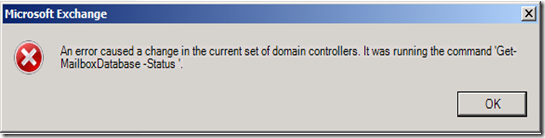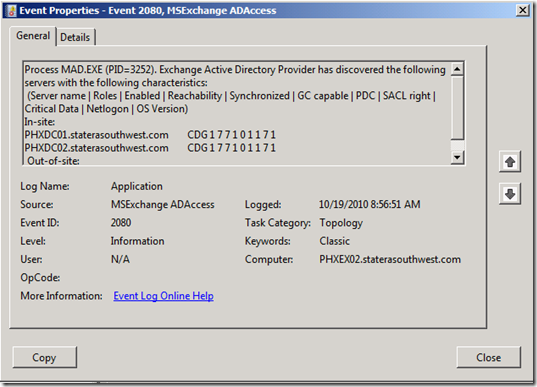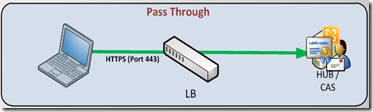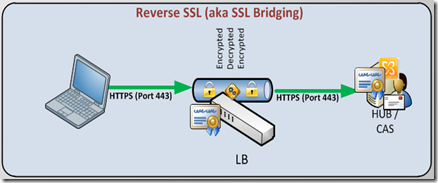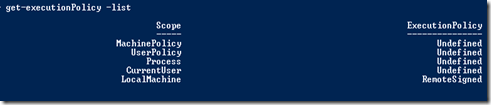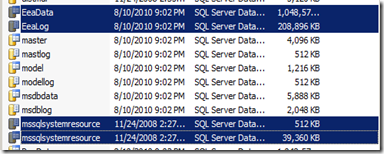| Directory Exclusions | | | | |
| Server role | Exclusion Type | Item(s) | Exclusions | Exclusion Consolidated Paths |
| Mailbox Server Role | File-Level | Databases | Command to Retrieve the location: Get-MailboxDatabase -server <servername> | format-list *path* | |
| | | Log Files | | |
| | | Checkpoints | | |
| | | Database Content Indexes (default is same location as databases) | | |
| | | Group Metrics files | %ExchangeInstallPath%\GroupMetricsExchangeInstallPath%\TransportRoles\Logs and %ExchangeInstallPath%\Logging) | |
| | | Offline Address Book Files | %ExchangeInstallPath%\ExchangeOAB | |
| | | IIS System Files | %SystemRoot%\System32\Inetsrv | |
| | | Temporary Folder | Same Path where Eseutil.exe resides | |
| | | Mailbox database temporary folder | %ExchangeInstallPath%\Mailbox\MDBTEMP | |
| | | Any Exchange aware Anti-Virus Folders | | |
| | | Mailbox Server that is a member of a Database Availability Group (DAG) | %Winnt%\Cluster | |
| | | Witness Server directories: (Typically on the Hub Transport Server) | \\%SystemDrive%:\DAGFileShareWitnesses\<DAGFQDN> | |
| Hub Transport Server Role | File-Level | Log Files: Message Tracking, Connectivity logs,… | Default path: %ExchangeInstallPath%\TransportRoles\Logs Command to Retrieve the location: Get-TransportServer <serverName> | Format-List *logpath*,*tracingpath* | %ExchangeInstallPath%\TransportRoles\ |
| | | Pickup and Replay directories | Default Path: %ExchangeInstallPath%\TransportRoles Command to Retrieve the location: Get-TransportServer <serverName> fl *dir*path* | |
| | | Queue database, checkpoint and log files | Default path: %ExchangeInstallPath%\TransportRoles\Data\Queue | |
| | | Sender Reputation database, checkpoint, log files | Default Path: %ExchangeInstallPath%\TransportRoles\Data\SenderReputation | |
| | | IP filter Database, Checkpoint, log files | Default Path: %ExchangeInstallPath%\TransportRoles\Data\IpFilter | |
| | | Temporary Folders | Exchange Servere Temp folder: TMP | |
| | | | OLE Conversions: %ExchangeInstallPath%\Working\OleConvertor | |
| | | Any Exchange aware Anti-Virus Folders | | |
| Edge Transport Server Role | File-Level | AD LDS log files | Default: %ExchangeInstallpath%\TransportRoles\Data\ADAM | |
| | | Pickup and Replay directories | Default Path: %ExchangeInstallPath%\TransportRoles Command to Retrieve the location: Get-TransportServer <serverName> fl *dir*path* | %ExchangeInstallPath%\TransportRoles\ |
| | | Queue database, checkpoint and log files | Default path: %ExchangeInstallPath%\TransportRoles\Data\Queue | |
| | | Sender Reputation database, checkpoint, log files | Default Path: %ExchangeInstallPath%\TransportRoles\Data\SenderReputation | |
| | | IP filter Database, Checkpoint, log files | Default Path: %ExchangeInstallPath%\TransportRoles\Data\IpFilter | |
| | | Temporary Folders | Exchange Servere Temp folder: TMP | |
| | | | OLE Conversions: %ExchangeInstallPath%\Working\OleConvertor | |
| | | Any Exchange aware Anti-Virus Folders | | |
| Client Access Server Role | File-Level | Servers using IIS 7.0: Temporary files | "%SystemDrive%\inetpub\temp\IIS Temporary Compressed Files" | |
| | | Servers using IIS 6.0: Temporary files | "%SystemRoot%\IIS Temporary Compressed Files" | |
| | | IIS System Files | %SystemRoot%\System32\Inetsrv | |
| | | | InetPub\logs\logfiles\w3svc | |
| | | Internet Related Sub Folders | %ExchangeInstallPath%\ClientAccess | |
| | | Servers with POP3: | %ExchangeInstallPath%\Logging\POP3 | |
| | | Servers with IMAP4: | %ExchangeInstallPath%\Logging\IMAP4 | |
| | | Temporary Folders for Conversions: | Exchange Servers Temp Folder: TMP | |
| | | | %ExchangeInstallPath%\Working\OleConvertor | |
| Unified Messaging Server Role | File-Level | Grammer Files for different locales | %ExchangeInstallPath%\UnifiedMessaging\grammars | |
| | | Voice Prompts | %ExchangeInstallPath%\UnifiedMessaging\Prompts | |
| | | VoiceMail Files | %ExchangeInstallPath%\UnifiedMessaging\Voicemail | |
| | | Temporary Files | %ExchangeInstallPath%\UnifiedMessaging\temp | |
| Forefront Protection for Exchange | File-Level | Forefront install folder | Default: "%Program Files%\Microsoft Forefront Security\Exchange Server" | %Program Files%\Microsoft Forefront Security\Exchange Server |
| | | Archived Messages | Default: "%Program Files%\Microsoft Forefront Security\Exchange Server\Data\Archive" | |
| | | Quarantined files | Default: "%Program Files%\Microsoft Forefront Security\Exchange Server\Data\Quarantine" | |
| | | Antivirus Engine files | Default: "%Program Files%\Microsoft Forefront Security\Exchange Server\Data\Engines\x86" | |
| | | Configuration Files | Default: %Program Files%\Microsoft Forefront Security\Exchange Server\Data | |
| Process Exclusions | | | | |
| Server role | Exclusion Type | Process exclusions | | |
| Set these for all Server Roles | Process-Exclusion | Cdb.exe | Microsoft.Exchange.Search.Exsearch.exe | |
| | | Cidaemon.exe | Microsoft.Exchange.Servicehost.exe | |
| | | Cluster.exe | MSExchangeASTopologyService.exe | |
| | | Dsamain.exe | MSExchangeFDS.exe | |
| | | EdgeCredentialSvc.exe | MSExchangeMailboxAssistants.exe | |
| | | EdgeTransport.exe | MSExchangeMailboxReplication.exe | |
| | | ExFBA.exe | MSExchangeMailSubmission.exe | |
| | | GalGrammarGenerator.exe | MSExchangeRepl.exe | |
| | | Inetinfo.exe | MSExchangeTransport.exe | |
| | | Mad.exe | MSExchangeTransportLogSearch.exe | |
| | | Microsoft.Exchange.AddressBook.Service.exe | MSExchangeThrottling.exe | |
| | | Microsoft.Exchange.AntispamUpdateSvc.exe | Msftefd.exe | |
| | | Microsoft.Exchange.ContentFilter.Wrapper.exe | Msftesql.exe | |
| | | Microsoft.Exchange.EdgeSyncSvc.exe | OleConverter.exe | |
| | | Microsoft.Exchange.Imap4.exe | Powershell.exe | |
| | | Microsoft.Exchange.Imap4service.exe | SESWorker.exe | |
| | | Microsoft.Exchange.Infoworker.Assistants.exe | SpeechService.exe | |
| | | Microsoft.Exchange.Monitoring.exe | Store.exe | |
| | | Microsoft.Exchange.Pop3.exe | TranscodingService.exe | |
| | | Microsoft.Exchange.Pop3service.exe | UmService.exe | |
| | | Microsoft.Exchange.ProtectedServiceHost.exe | UmWorkerProcess.exe | |
| | | Microsoft.Exchange.RPCClientAccess.Service.exe | W3wp.exe | |
| Forefront Protection for Exchange Server | Process-Exclusion | Adonavsvc.exe | FscStatsServ.exe | |
| | | FscController.exe | FscTransportScanner.exe | |
| | | FscDiag.exe | FscUtility.exe | |
| | | FscExec.exe | FsEmailPickup.exe | |
| | | FscImc.exe | FssaClient.exe | |
| | | FscManualScanner.exe | GetEngineFiles.exe | |
| | | FscMonitor.exe | PerfmonitorSetup.exe | |
| | | FscRealtimeScanner.exe | ScanEngineTest.exe | |
| | | FscStarter.exe | SemSetup.exe | |