This article provides a method of importing a predefined Task Scheduler (XML) import file and then manipulating the tasks to your liking.
Sample Import Task XML File Contents.
(This content can be copy and pasted into a file, and then modified prior or following the import task – Easiest is after the import)
<?xml version="1.0" encoding="UTF-16"?>
<Task version="1.2" xmlns="http://schemas.microsoft.com/windows/2004/02/mit/task">
<RegistrationInfo>
<Date>2010-05-11T15:55:47</Date>
<Author>administrator</Author>
</RegistrationInfo>
<Triggers>
<TimeTrigger>
<Repetition>
<Interval>PT1H</Interval>
<StopAtDurationEnd>false</StopAtDurationEnd>
</Repetition>
<StartBoundary>2010-05-11T15:55:00</StartBoundary>
<Enabled>true</Enabled>
</TimeTrigger>
</Triggers>
<Principals>
<Principal id="Author">
<UserId>SYSTEM</UserId>
<RunLevel>HighestAvailable</RunLevel>
</Principal>
</Principals>
<Settings>
<IdleSettings>
<Duration>PT10M</Duration>
<WaitTimeout>PT1H</WaitTimeout>
<StopOnIdleEnd>true</StopOnIdleEnd>
<RestartOnIdle>false</RestartOnIdle>
</IdleSettings>
<MultipleInstancesPolicy>IgnoreNew</MultipleInstancesPolicy>
<DisallowStartIfOnBatteries>true</DisallowStartIfOnBatteries>
<StopIfGoingOnBatteries>true</StopIfGoingOnBatteries>
<AllowHardTerminate>true</AllowHardTerminate>
<StartWhenAvailable>false</StartWhenAvailable>
<RunOnlyIfNetworkAvailable>false</RunOnlyIfNetworkAvailable>
<AllowStartOnDemand>true</AllowStartOnDemand>
<Enabled>true</Enabled>
<Hidden>false</Hidden>
<RunOnlyIfIdle>false</RunOnlyIfIdle>
<WakeToRun>false</WakeToRun>
<ExecutionTimeLimit>PT72H</ExecutionTimeLimit>
<Priority>7</Priority>
</Settings>
<Actions Context="Author">
<Exec>
<Command>Powershell.exe</Command>
<Arguments>-NonInteractive -WindowStyle Hidden -command 'C:\Program Files\Microsoft\Exchange Server\V14\bin\RemoteExchange.ps1'; Connect-ExchangeServer -auto; C:\Operations\CheckDatabaseRedundancy.ps1 -MonitoringContext -ShowDetailedErrors -SummaryMailFrom:'SMTPFromAddress@contoso.com' -SendSummaryMailTos:@('SMTPToAddress@contoso.com') -ErrorAction:Continue</Arguments>
</Exec>
</Actions>
</Task>
** NOTE: The Arguments Key has values that are not used below. This is an example of reusing an existing task and then modifying the task to your needs.
Import Task and Modify
- Copy the PowerShell Script to a machine that has the Exchange Server 2010 Management Tools installed
- Copy and Modify one of the Scheduled task XML files (Listed Above) to a specific location (Local to the machine executing the scheduled task)
- Open Task Scheduler (Administrative Tools\Task Scheduler)
- Right Click a node on the left hand pane and select "Import Task
- During the import modify the necessary properties, schedules. Most importantly be sure to edit the "Action" tab. You will want to modify the script to be called if its not set properly, as well as the Arguments
PROGRAM/SCRIPT: PowerShell.exe
ARGUMENTS: -NonInteractive -WindowStyle Hidden -command 'C:\Program Files\Microsoft\Exchange Server\V14\bin\RemoteExchange.ps1'; Connect-ExchangeServer -auto; C:\Scripts\Exchange\MailboxInfo.ps1
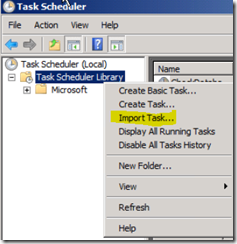
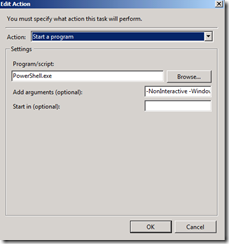
Import task to scheduler via icalendar
ReplyDelete